|
|
|
|
|
|
|
You can change all the display of Pc Lap Counter (font,color, height of the detail line,......). |
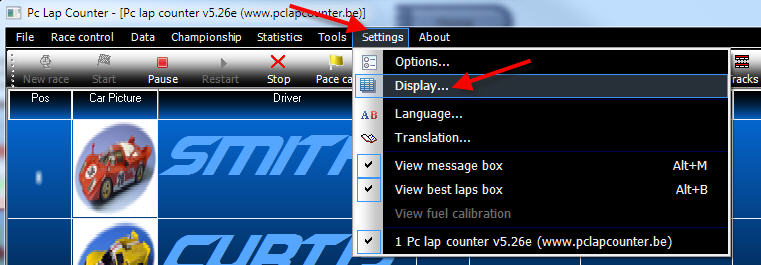 |
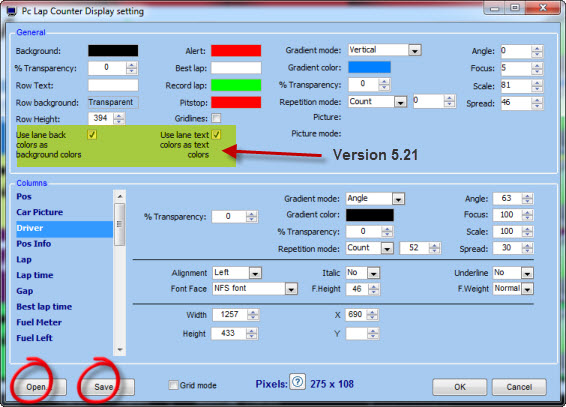 |
|||
|
|
|||
|
|
|
Here is some example of display available in Pc Lap Counter (File are in the Skin5 folder of Pc Lap Counter): |
|
|
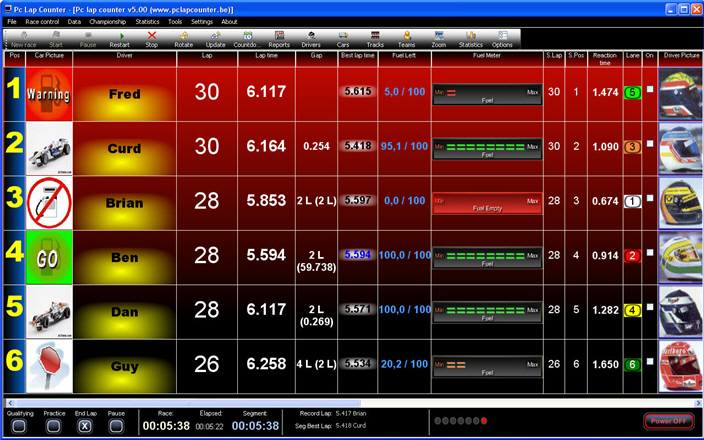 |
|
|
 |
|
|
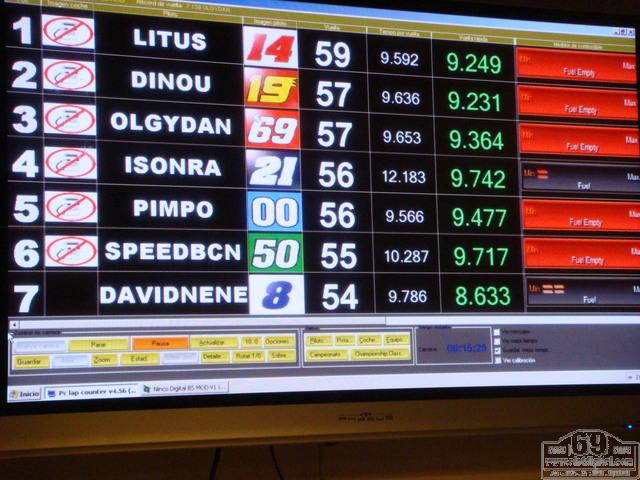 |
|
|
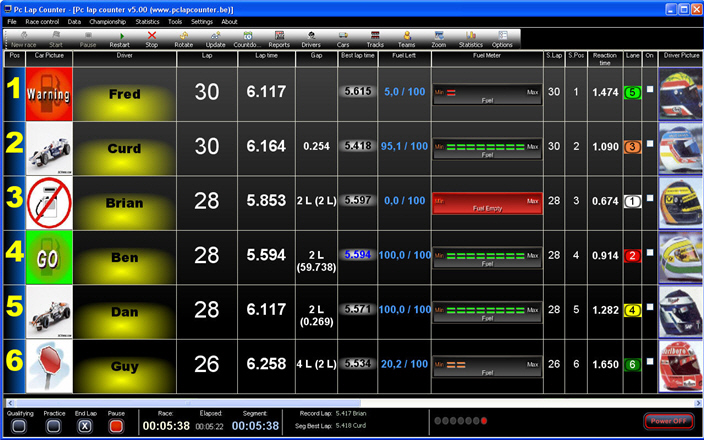 |
|
|
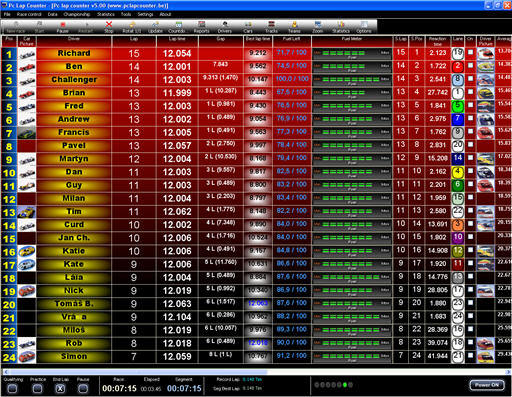 |
|
|
|
Example of the use of a background picture (Included in version 5.00, only work with resolution of 1280x1024) |
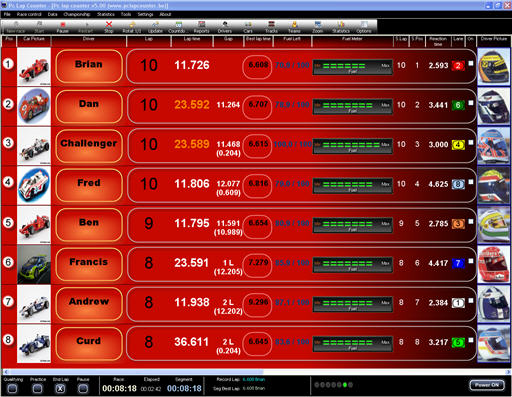 |
||||||||||||||
|
Skin made for Slot.it oXigen (Included in version 5.17,require DS-Digital font and new fuel meter ) |
||||||||||||||
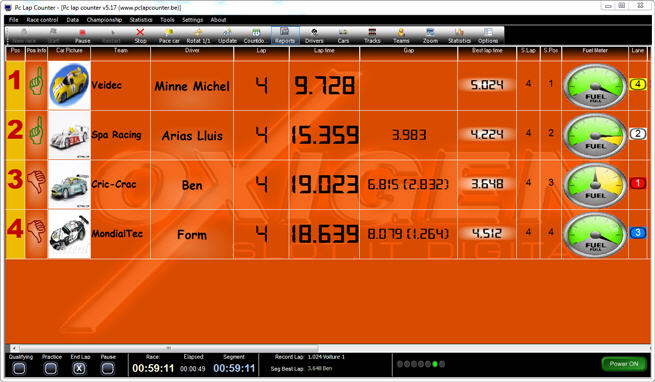 |
||||||||||||||
|
|
||||||||||||||
|
Skin included in version 5.33 (require NFS font and new fuel meter) |
||||||||||||||
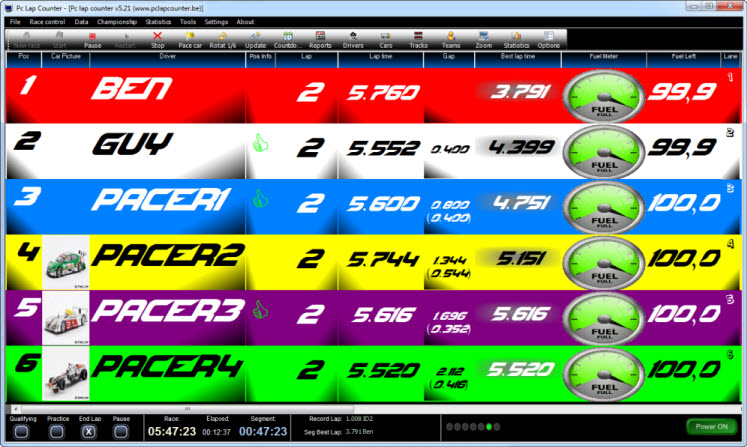 |
||||||||||||||
|
|
||||||||||||||
|
|
||||||||||||||