|
|
|
|
|
|
|
|
Since version 5.08 Pc Lap Counter is compatible with the new Advanced 6 Car Powerbase from Scalextric (C7042). |
|
|
||||||||||||||||||||||||||||||
|
|
|
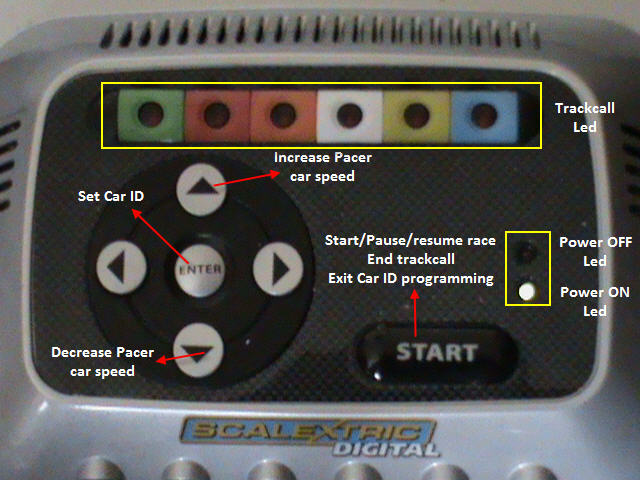 |
|||
|
|
|||
|
|
|
||||||||||||||||||||||||||||||||||||||||||||||||
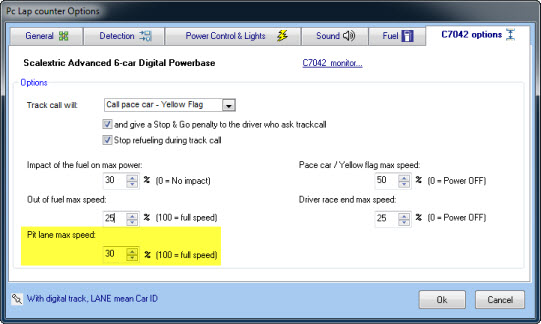 |
|
|
Depending on the track call method press and hold the hand controller BRAKE button + LC button + zero throttle (or just BRAKE button + LC button), to end the track call press the START button on the powerbase or just press again LC + BRAKE + zero throttle. |
|
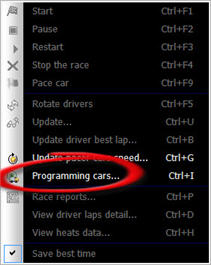 |
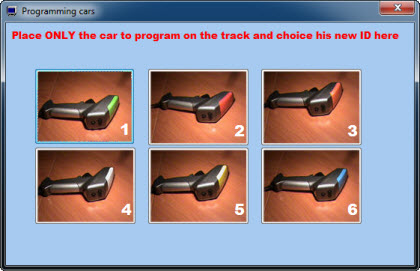 |
|||
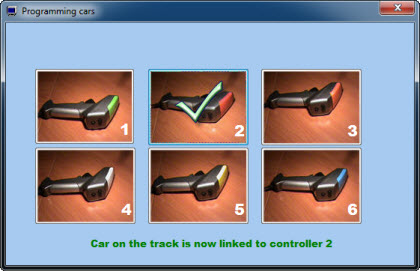 |
||||
|
|
|
|
|
Pc Lap Counter for the C7042 powerbase has been tested on a P4 3Ghz computer with 1GB of ram and windows 7. |
|
|
|||||||
|
|
|||||||
|
|
|||||||