|
|
|
|
|
|
|
|
Pc Lap Counter is compatible with the Slot.it oXigen system and since version 5.48c it’s also compatible with oXigen V4. |
|
|
|
|
||||||||||||||||||||||||||||||||||||||||||||||||||||||||
|
|
|
|
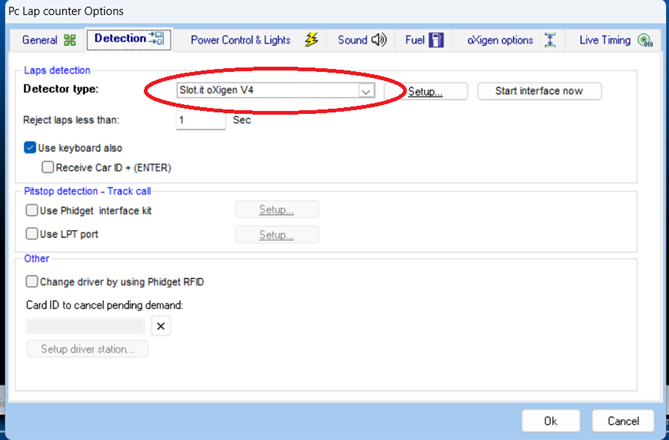 |
||||||
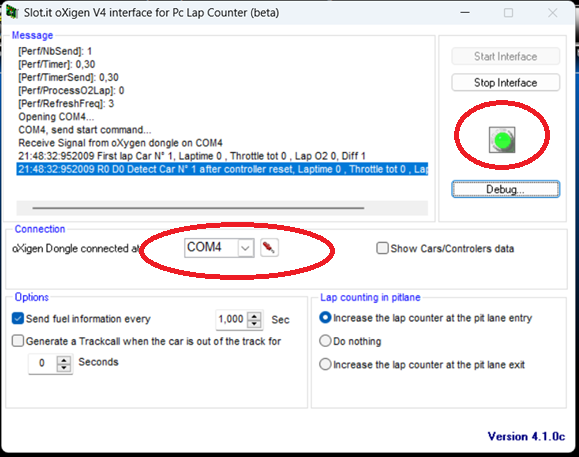 |
||||||
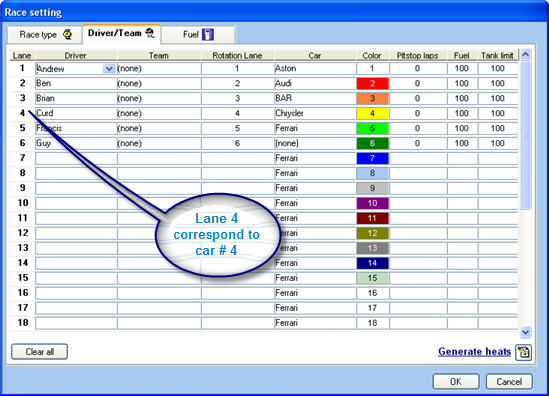 |
||||||
|
|
||||||
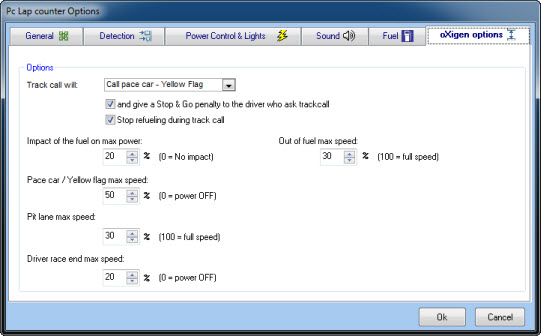 |
||||||
|
|
|
|
- For each driver you can specify the maximum power and other preferences: |
||||||||||||||||||||||||
|
||||||||||||||||||||||||
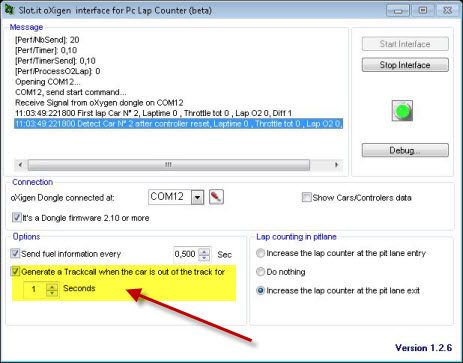 |
||||||||||||||||||||||||
|
Since the controller firmware 2.14 and Pc Lap Counter 5.27: during a race if the car of a driver with “track call enabled” is not on the track it will automatically generate a track call for the driver, when the car come back and the driver push the “hand brake” button of his controller during 1 sec it will cancel the track call. |
||||||||||||||||||||||||
|
Since the controller firmware 2.17 and Pc Lap Counter 5.30 you can select the lap counting method in the pit lane: |
||||||||||||||||||||||||
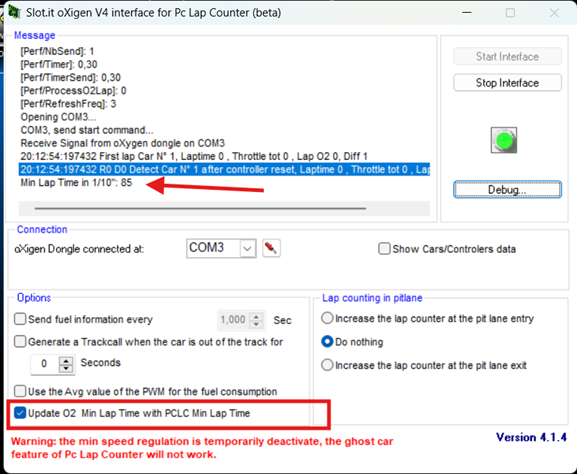 |
||||||||||||||||||||||||
|
Since the dongle firmware 4.15 and Pc Lap Counter 5.48i you can send the track minimum lap time to the dongle, by doing this the dongle can reject short laps generated
by the O2 system. |
||||||||||||||||||||||||
|
In the oXigen interface of Pc Lap Counter tick “show Cars/Controllers data” and it will display all information’s about controllers and cars like
controller version, cars version, throttle level, low battery level, etc... |
||||||||||||||||||||||||
 |
||||||||||||||||||||||||
|
Green line mean that the car is on the track, orange line mean car is not on the track. |
||||||||||||||||||||||||
|
|
||||||||||||||||||||||||
|
|
||||||||||||||||||||||||
|
|
||||||||||||||||||||||||