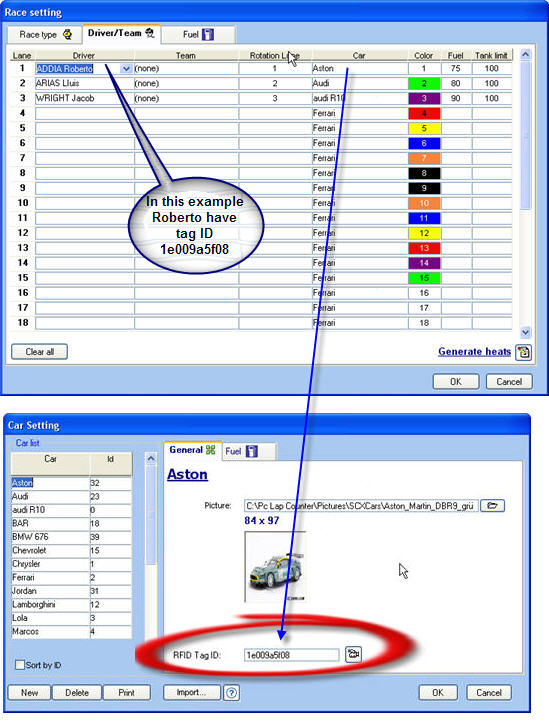|
Since version 5.03 you can connect the Phidget RFID 1023 reader on a USB port to detect Pit Stop, the idea is to put a little tag on each car, each tag have a unique
ID:
when the car stay under the reader during 2 seconds then Pc Lap Counter recognize the tag ID and generate a pit stop for the corresponding car/driver, when the car leave the reader then Pc Lap Counter will generate
a Pit Out.
By placing a second reader Pc Lap Counter can detect Pit In and Pit Out, when using two reader the car not have to stay under the reader during 2 seconds (but need to run slowly), when the car reach the first
reader Pc lap Counter will generate a Pit In and when the car reach the second reader then PCLC will generate a Pit Out.
Phidget RFID reader can read tags at a distance of 7cm (it depend of the side of the tag) with a speed
of 125Kz which is enough to detect pit stop because the car is supposed to run very slowly in the pit lane.
REM: don’t try to use Phidget RFID to detect laps...Phidget RFID is not fast enough to detect car
crossing the S/F line !!!
Here is a little video showing the use of a Phidget RFID reader on my old Carrera Digital test track, as you know old Carrera Digital ref 30342 don't send any pit information to the
computer but now with Phidget RFID reader it’s possible and therefore you can use fuel management and also the Stop & Go feature of Pc Lap Counter.
|